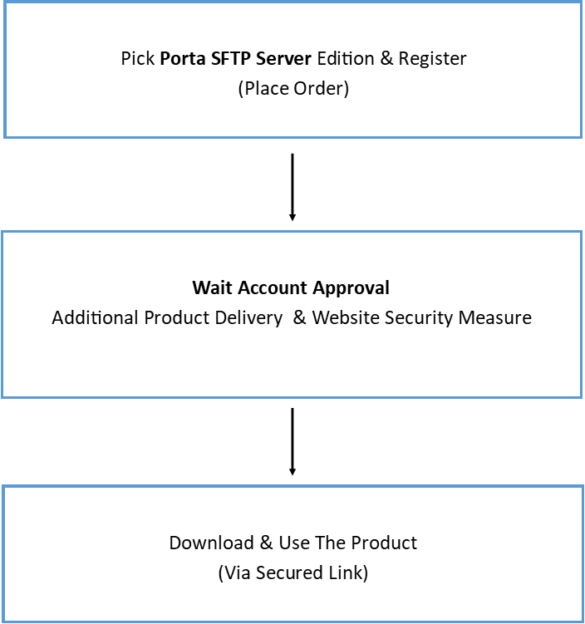Although the Free and Standard Edition does not have the functionality to auto-start during system reboot there are is solutions to mimic this behavior. With Windows Task Scheduler you can awaken the Porta SFTP Server after the system(computer) reboot.
Step 1
in your computer select or search for “task scheduler”.
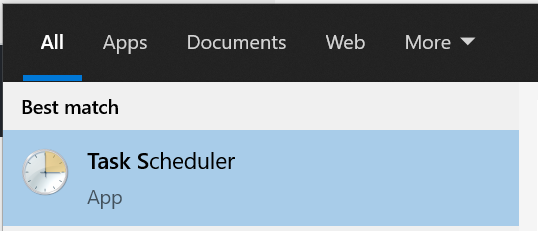
Step 2
Assuming that you are the administrator then you can use the “Create a basic task”. If you use the regular wizard it is very closely similar steps.

Step 3
Name your task appropriately as the are a lot of tasks on your computer which come from other programs and etc…
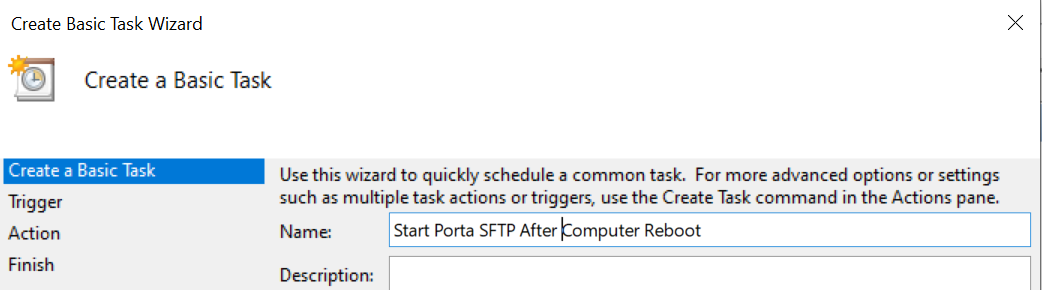
Step 4
Select the option “When the computer starts”

Step 5
Select “Start a program”
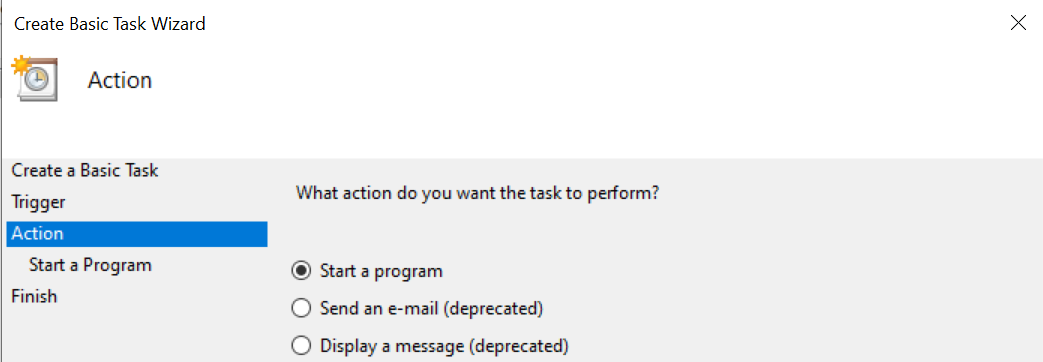
Step 6
Browse the Porta SFTP Server program. The program script is the full path or only the [Appname].exe file and put the absolute path to the “Start”.
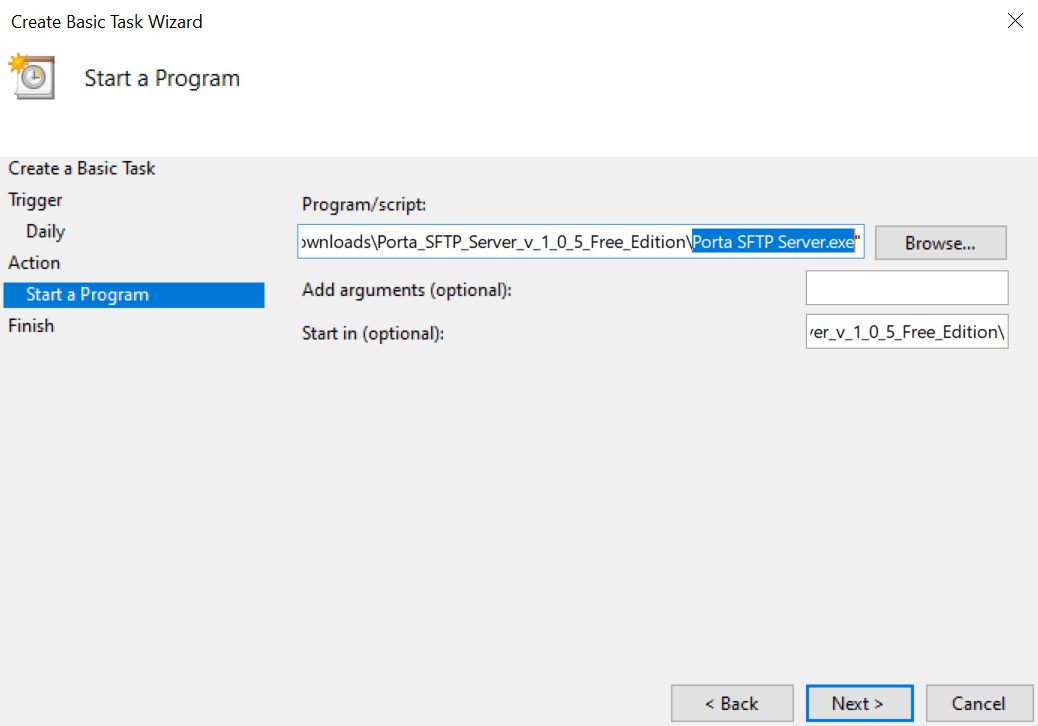
Step 7
Ticked the checkbox to show the properties to finalize the wizard and start the created task.
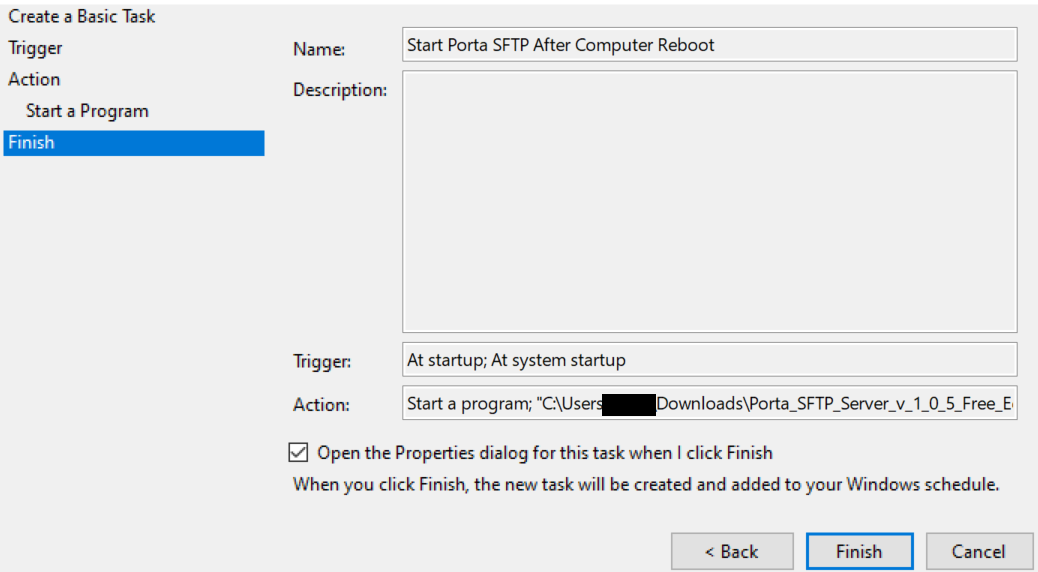
Step 8
In the properties select “Run whether the user is logged on or not” (or at least in my case). After the latter simply click “Ok”, note that this may ask you to put your username and password.
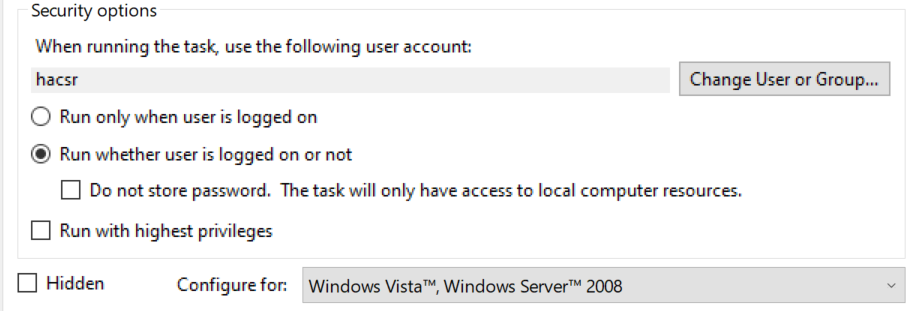
After that, you can run the application by right-clicking it and select Run.

And that’s it…