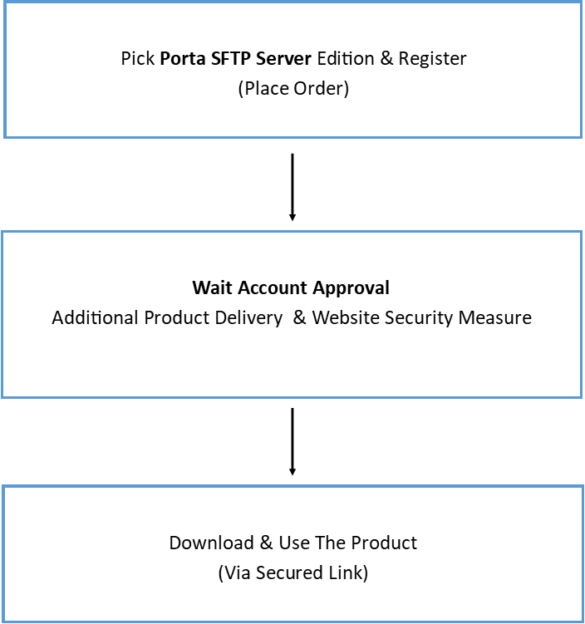If in case you can not connect to your computer server when the Porta SFTP Server has been started, make sure that you open port 22 or your desired port you want to use.
To check and open it, do the following:
Search for “Windows Defender Firewall with Advanced Security”
Figure 1
Locating Windows Firewall
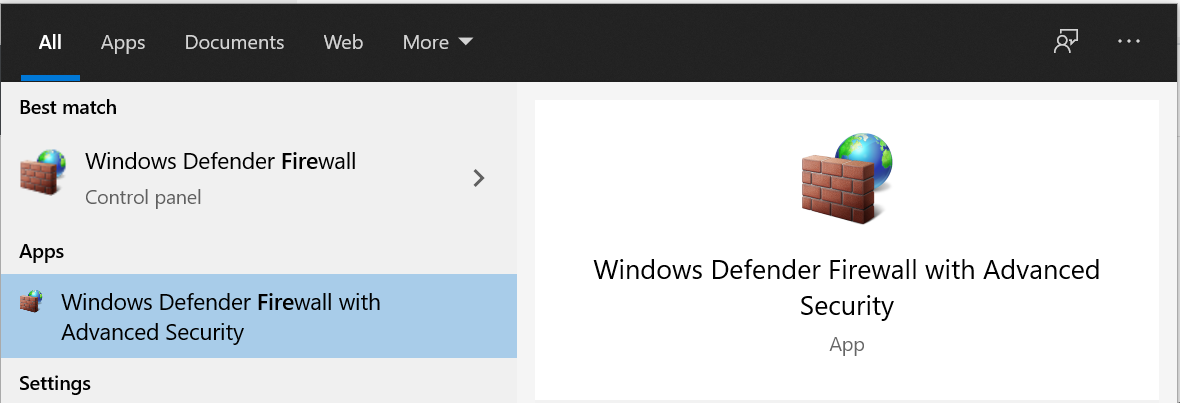
Note: After locating the firewall go to “Inbound Rules” and click “New Rule”
Figure 2
The Inbound Rules

Figure 3
Creating New Rule
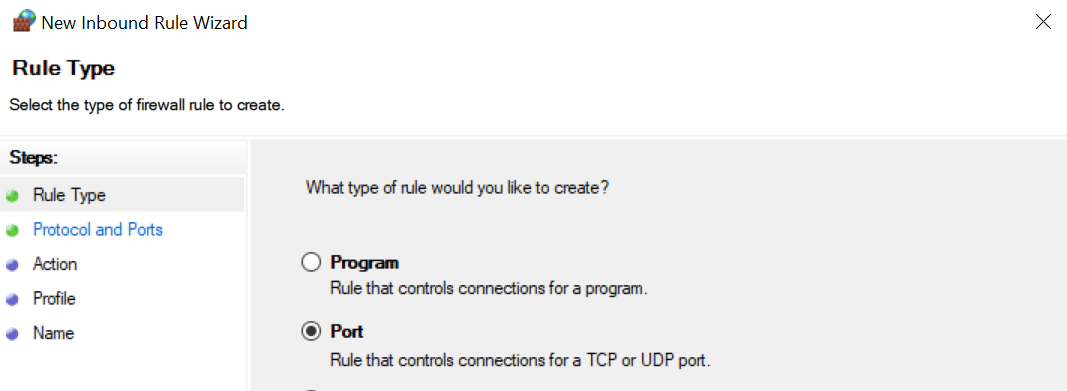
Put your desired port by by default SFTP uses port 22

Note: Go through all the default settings till you have to specify the name
Figure 4
Specifying Inbound New Rule’s

Note: After opening the port then it should work as long as you are putting the right username and password when using the Porta SFTP Server application.